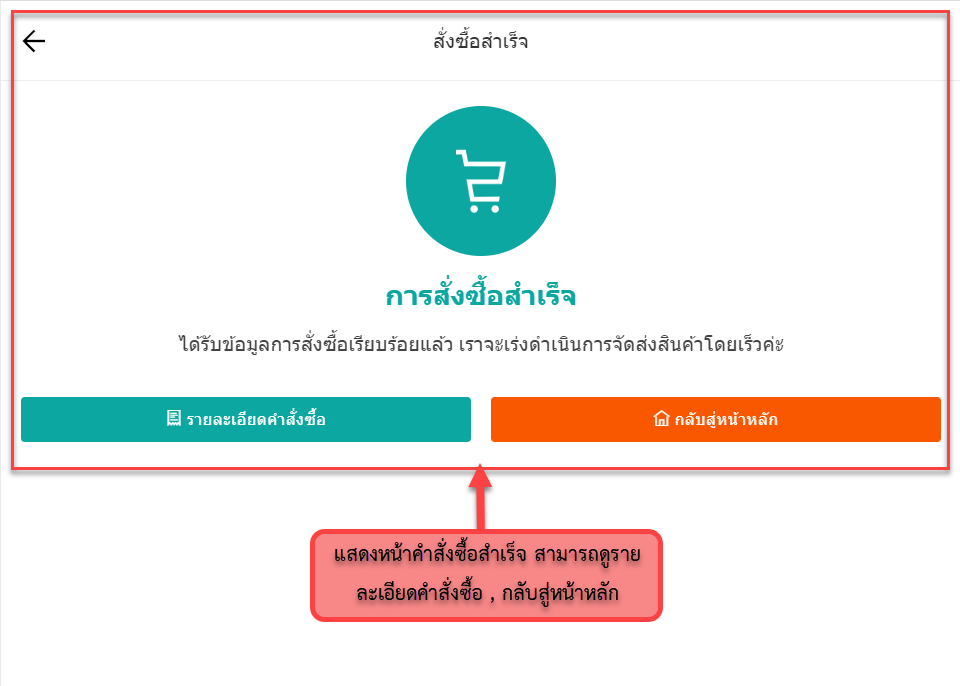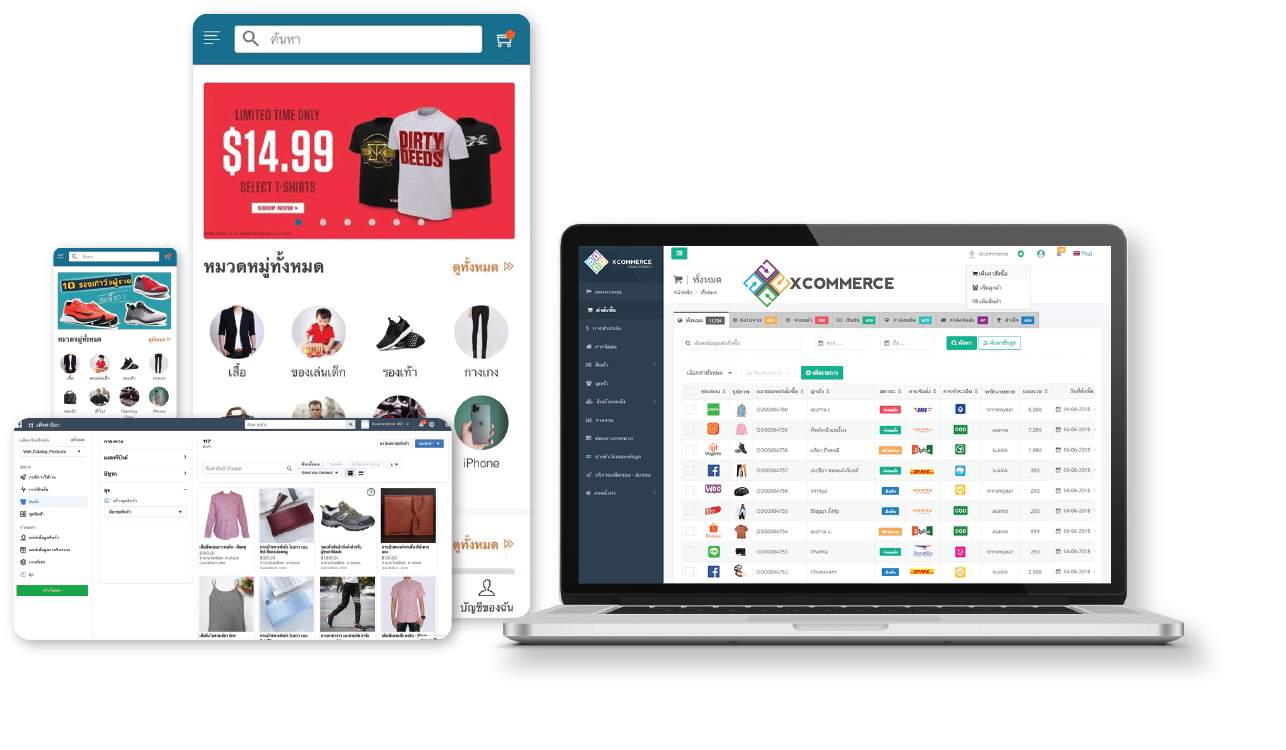
What is xCatalog?
Is a type of e-commerce website in the form of online catalog xCatalog has pictures, product details ready, and has a shopping card system. (Online shopping cart). If anyone is interested in the product, just click to place an order or add to the shopping cart and make payment. Which xCatalog is comparable to using a website instead of a storefront so that customers can browse the product details and prices from all over the country or around the world via the website.
Why use xCatalog?
1. Connect with Facebook Catalog
2. Can be advertised on Google ads, Facebook ads
3. When orders occur, the system will automatically compile orders and manage stock.
4. Economical than traditional websites
5. Easy to do from xCommerce system
6. Can pick the pack from the system straight away
7. Leading transport API connection systems
And there are many more features that support multi-channel sales especially With a team to teach and solve problems for free throughout the lifetime
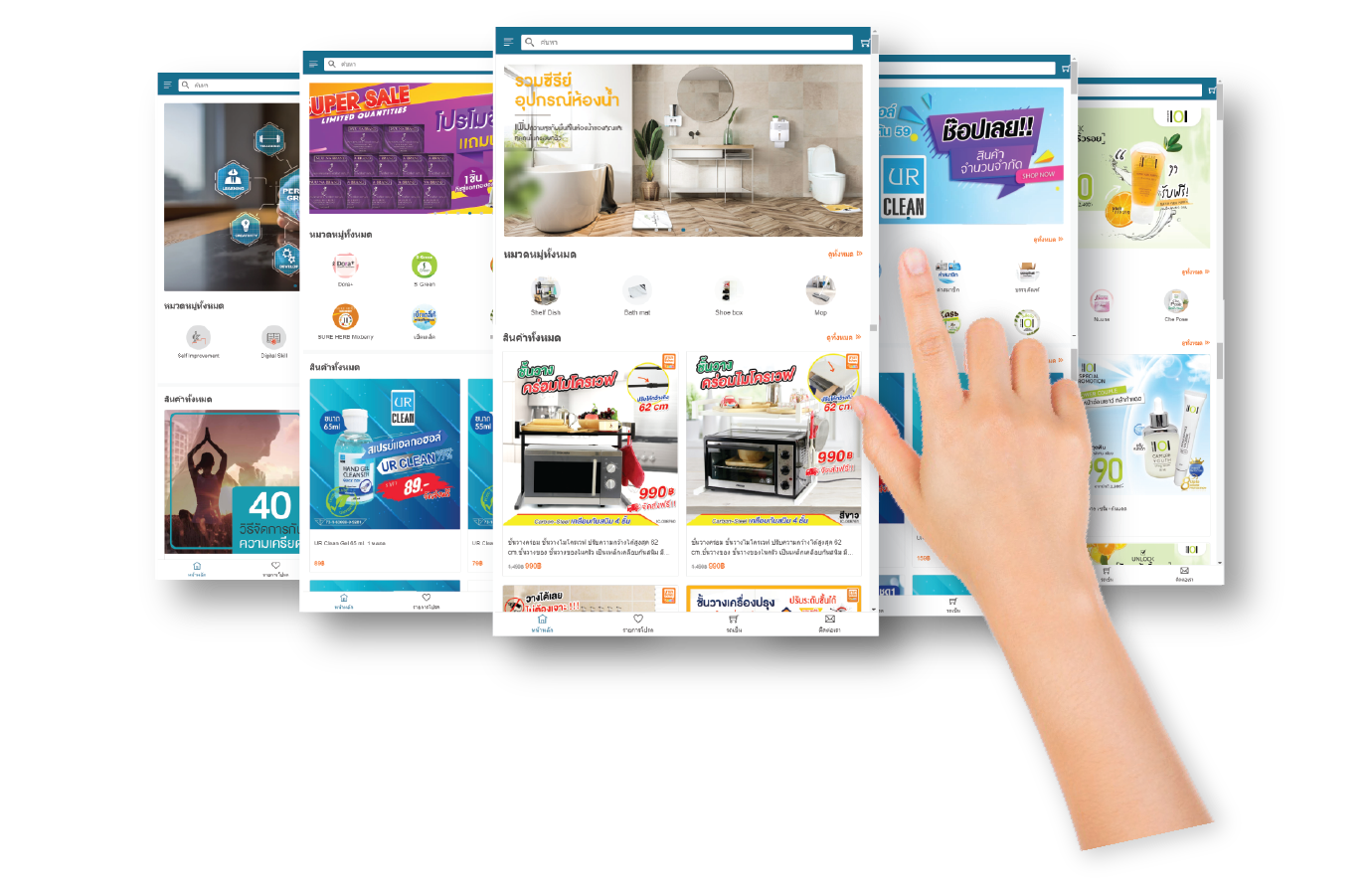

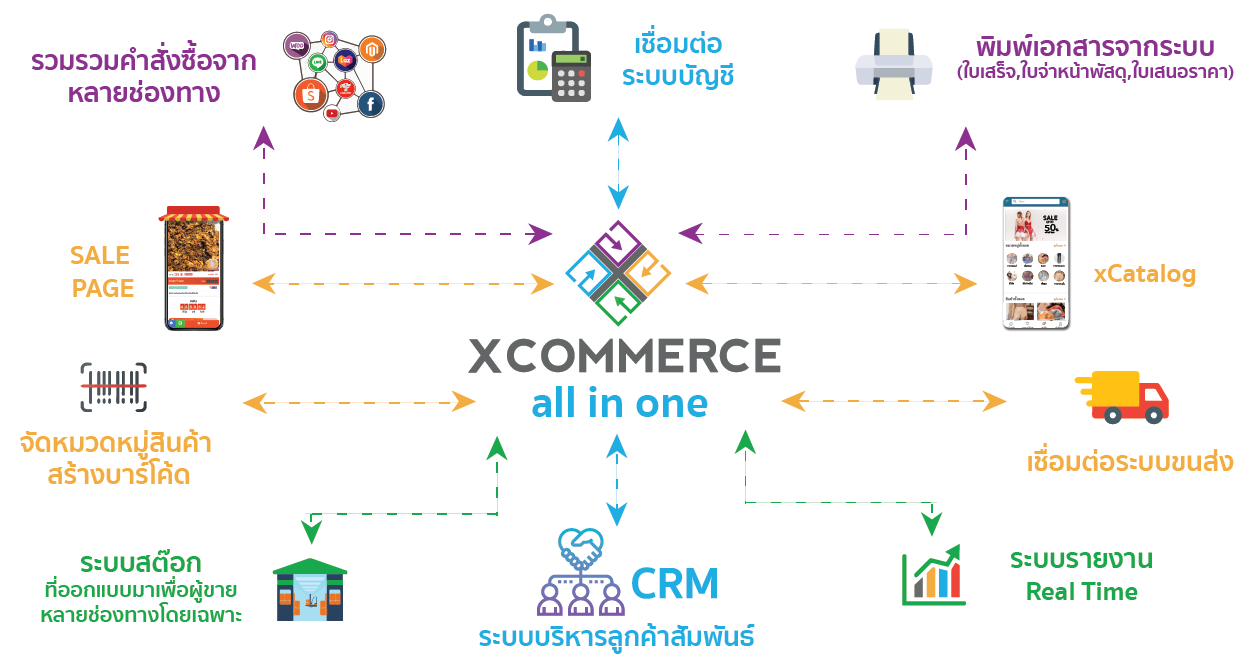
How To Use Web Catalog
สสส
1. When adding products “Web catalog” Go to “Product menu”. Select “Product”.
2. If the product is not yet in the system You can create products by pressing the button. “Add products”
3. But if the product already has in the system Can click to select the product you want to add to the web catalog Then press the blue right hand button “Add to web catalog” after pressing the button will display a notification window Please confirm to add products to the web catalog.
4. Complete the procedure
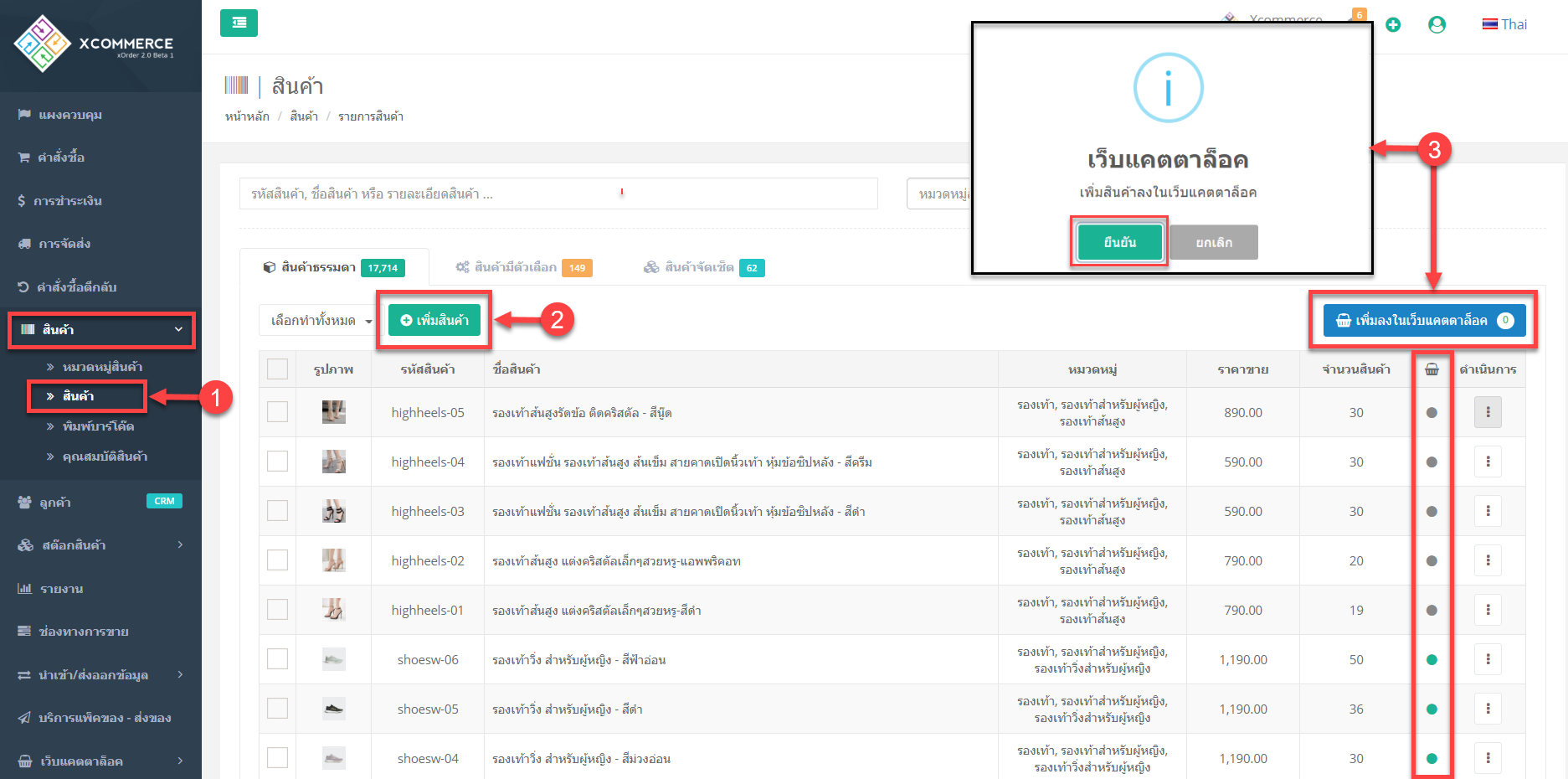
lllll
Go to the “Catalog Web Menu” then A Choose “Product Catalog”, the operation page will be shown as in the picture.
1.”Search” can search by product code, product name, product description Product category, product status, etc.
2.”Select to do all”, perform product optimization and can press for the product “Remove from catalog”
3.”Set group features” suitable for products of the same type And select the product and press the button “Set group properties” can set many items at once.
4.”Visit webpage” To visit the webpage catalog, you can click this button. Will link to the catalog page
5.”Product feeds” shows all product feeds available on the web catalog. And to support advertisement of the Facebook Catalog 6.”Product features” can add details of product features. Will display the product features window as in the picture
7.Status “On / Off” “Off” means to close the visibility of products on the web catalog, “On” is to display the list on the web catalog.
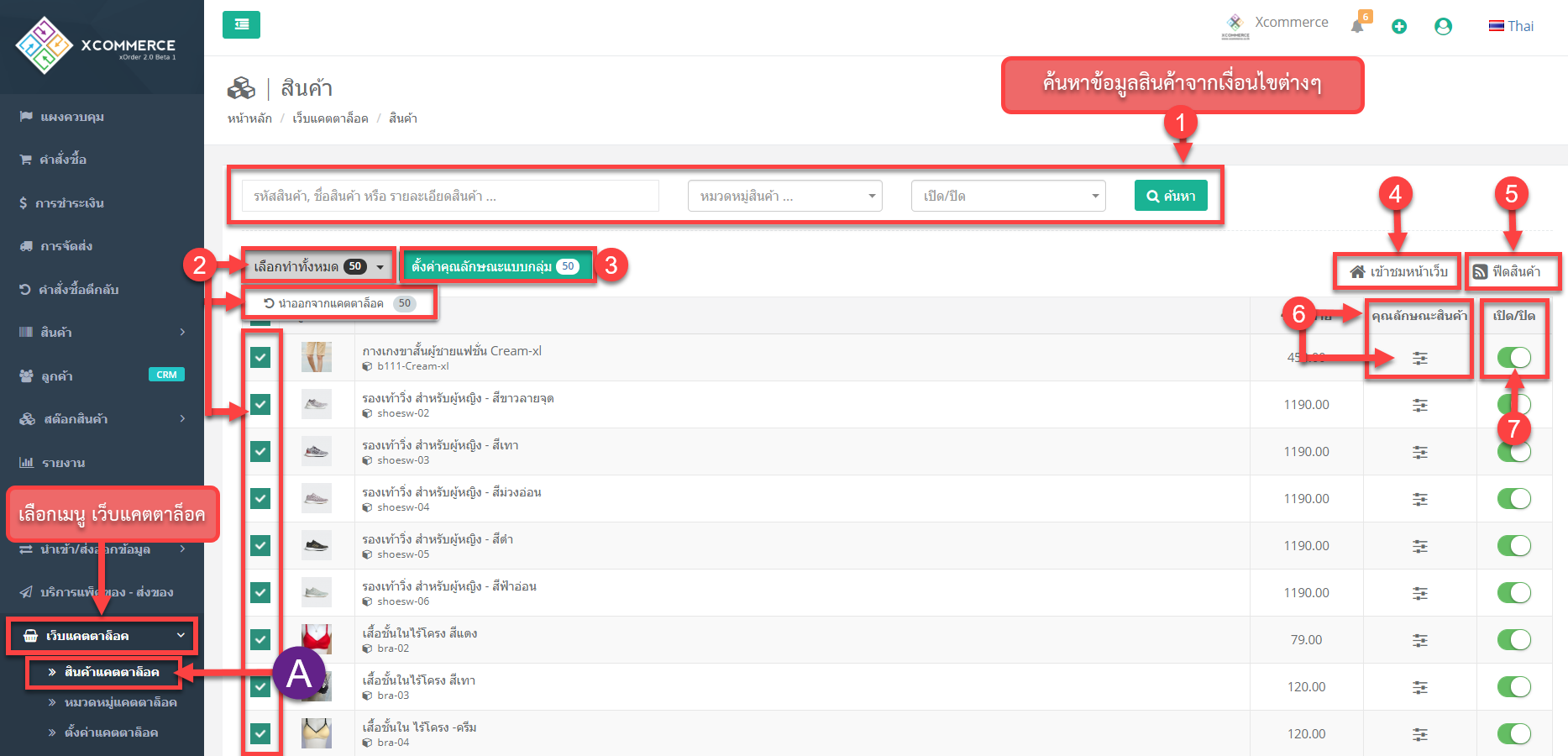
สสส
If you want to “Set up group features” check the item list and click. “Set group features” will display the illustration window below. After that, you can choose to add product features.
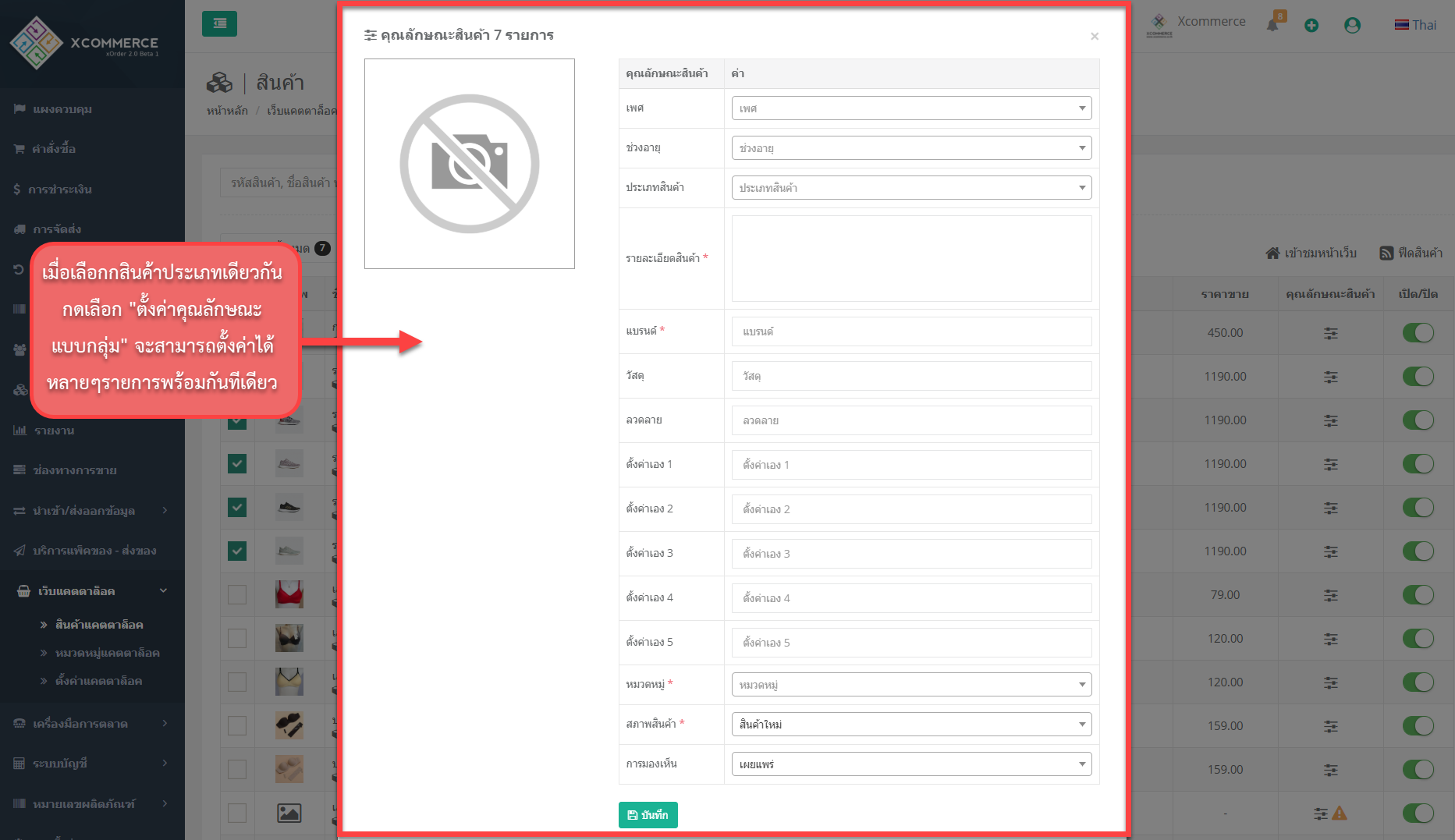
สสส
If you want to “visit the webpage” when you click the button will link to find the web catalog automatically. As in the picture Or click to view xCatalog
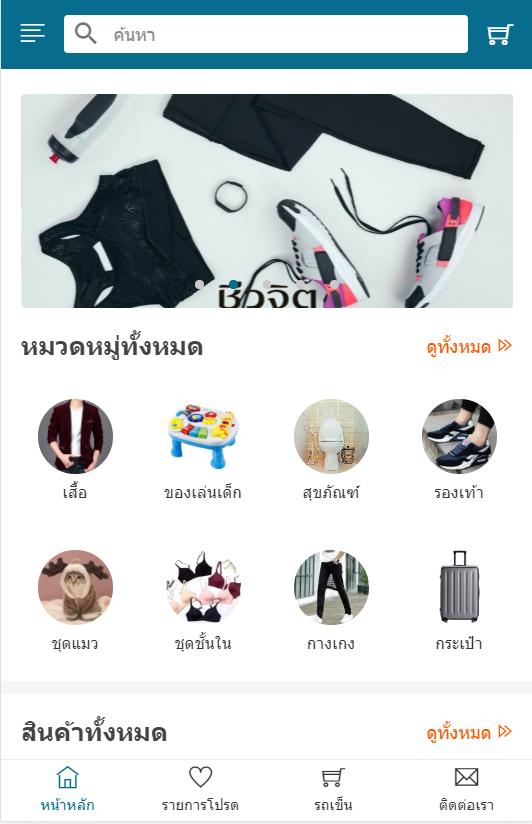
สสส
If need to adjust “Product features”, press the “adjust feature” button. Can add details to each product
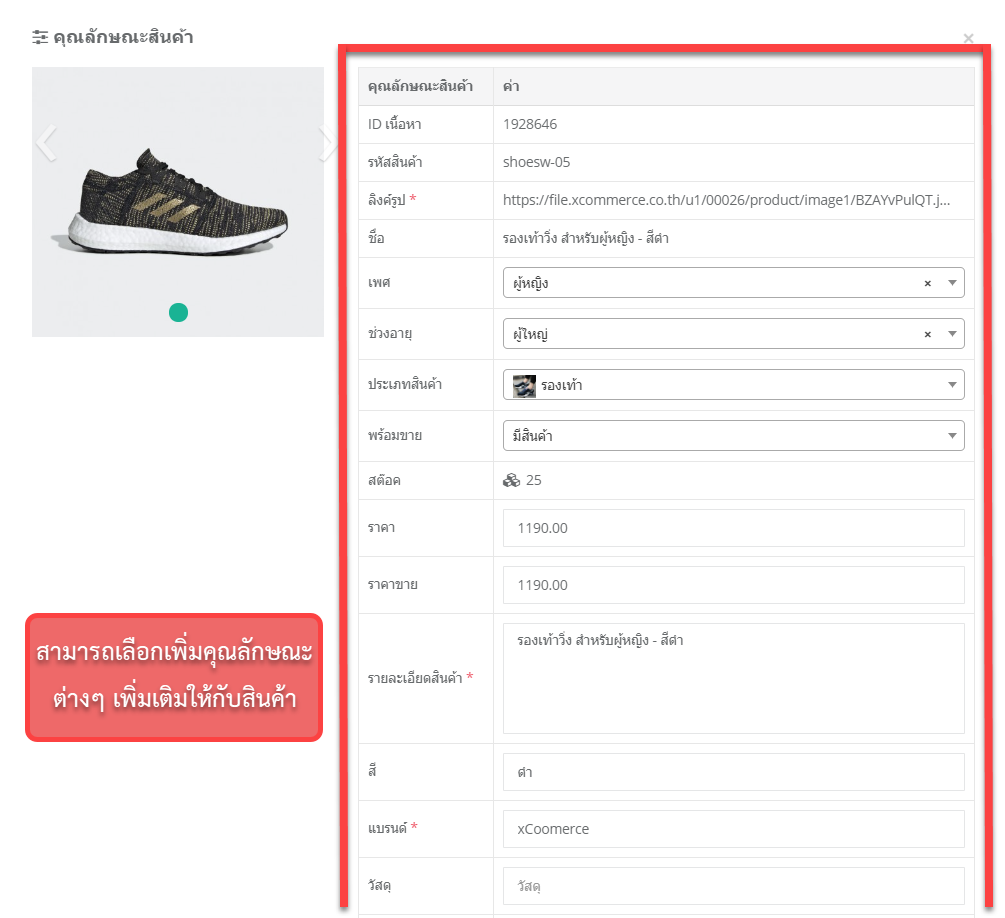
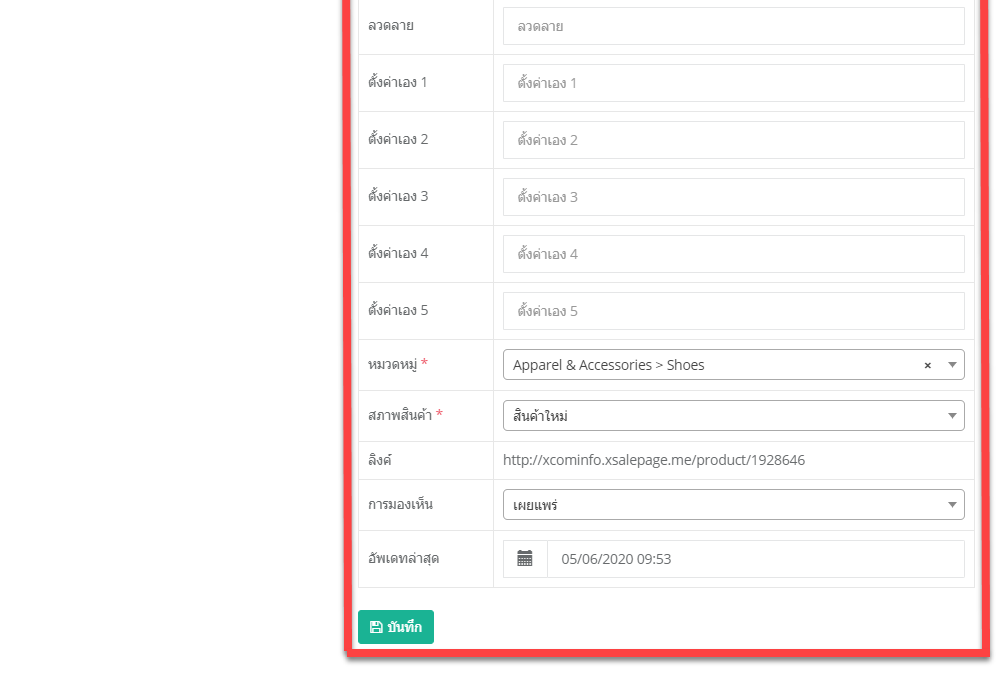
สส
B Select “Catalog Category”, will display the product category list page. That will be displayed on the web catalog
1 The “On / Off” tab will have a green “eye-shaped” symbol, which will enable the visibility of product categories on the web catalog.
2. The “Feed” tab. Product feeds in the category will show a list of products in that category.
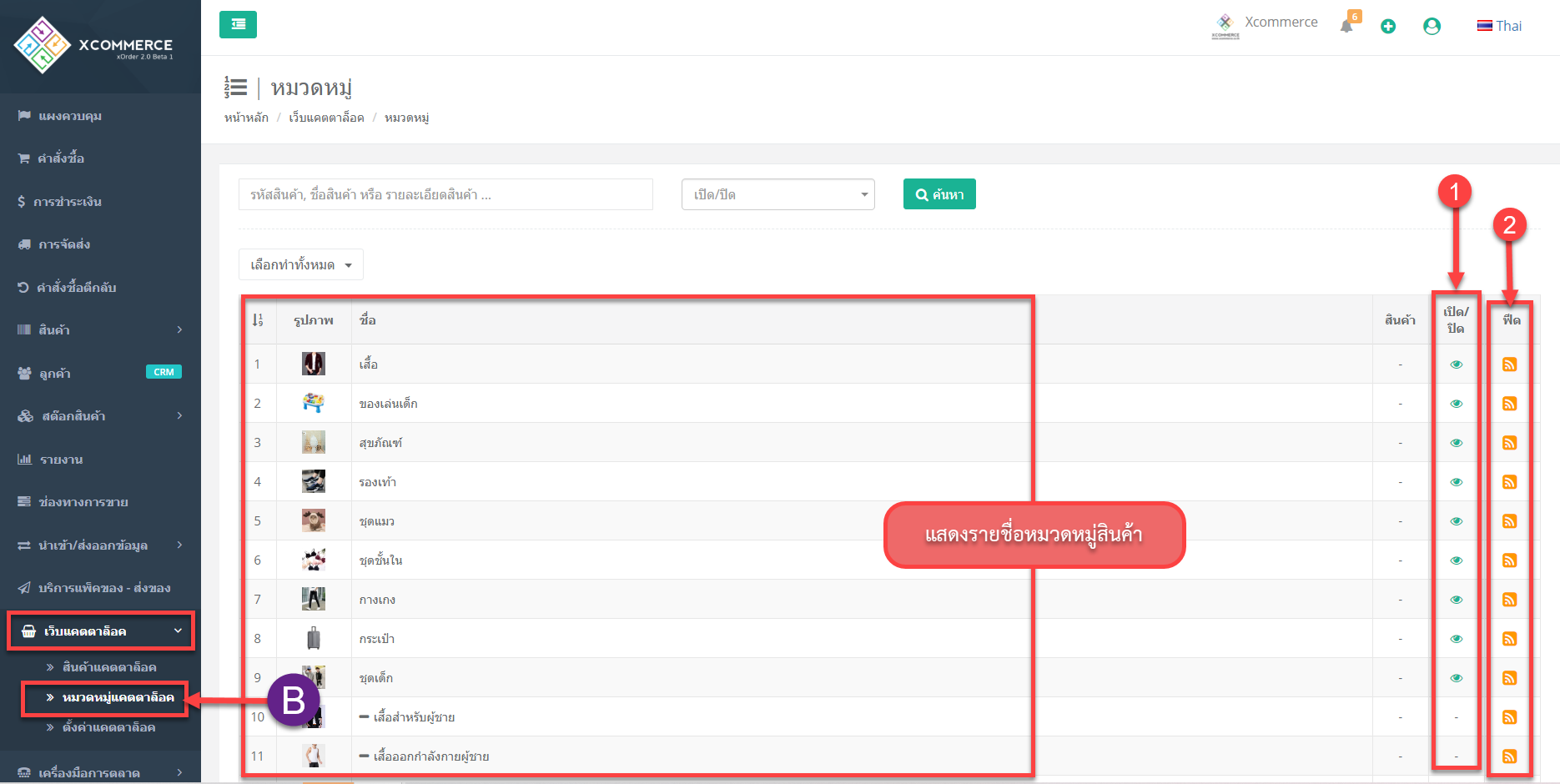
สสส
C Select “Catalog Settings” to display the page.
1. “Basic” can be set “Website name” “Website description” “Search terms” The keywords you want to search for are found on the web catalog. “Social media cover image” Enter the image for the sending time. The link will display the picture set for this.
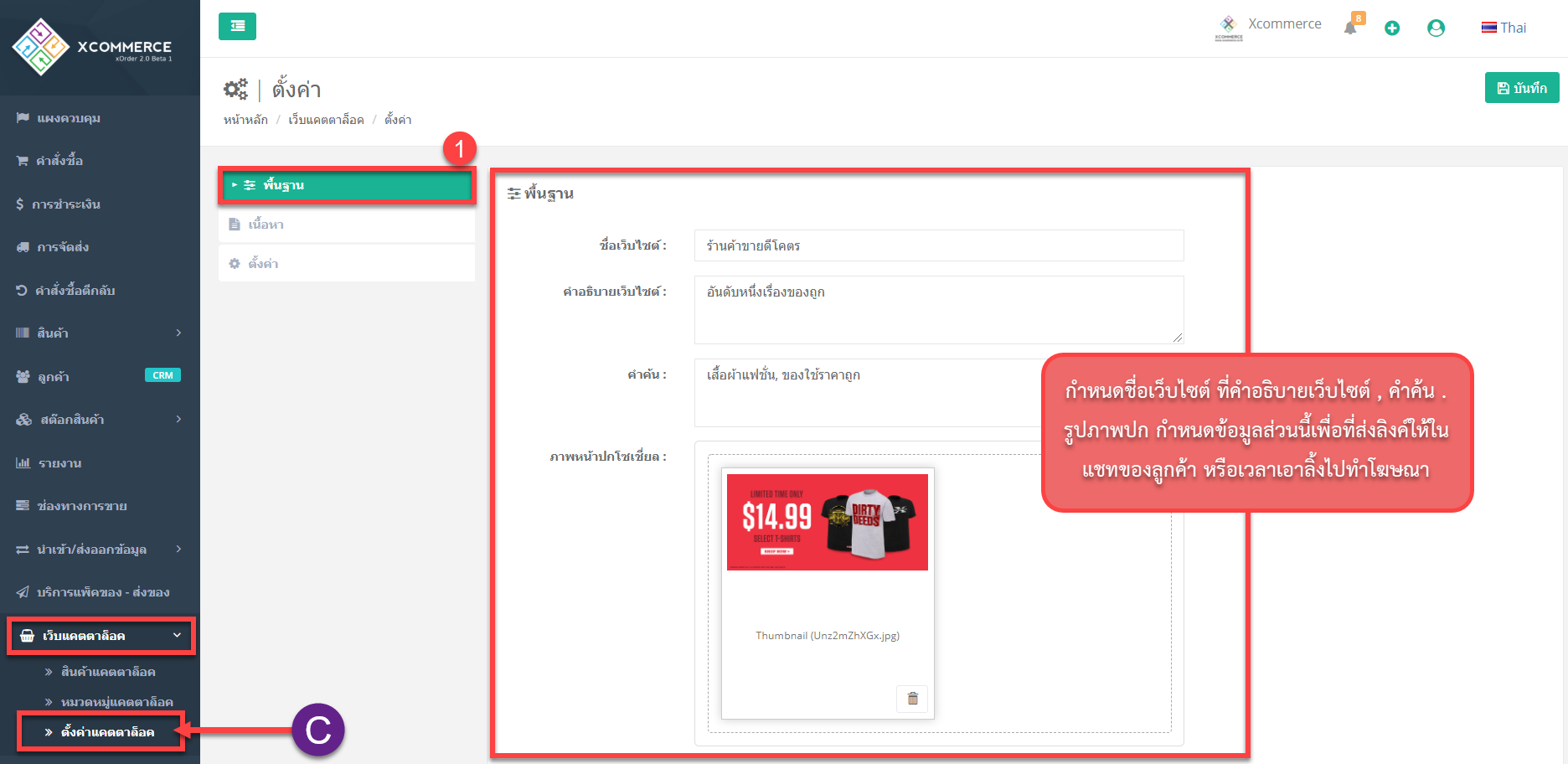
cสส
2.“Content” will have 4 bars to set up
The “Home” tab can add images that you want to display as slideshows on the homepage, catalog page.
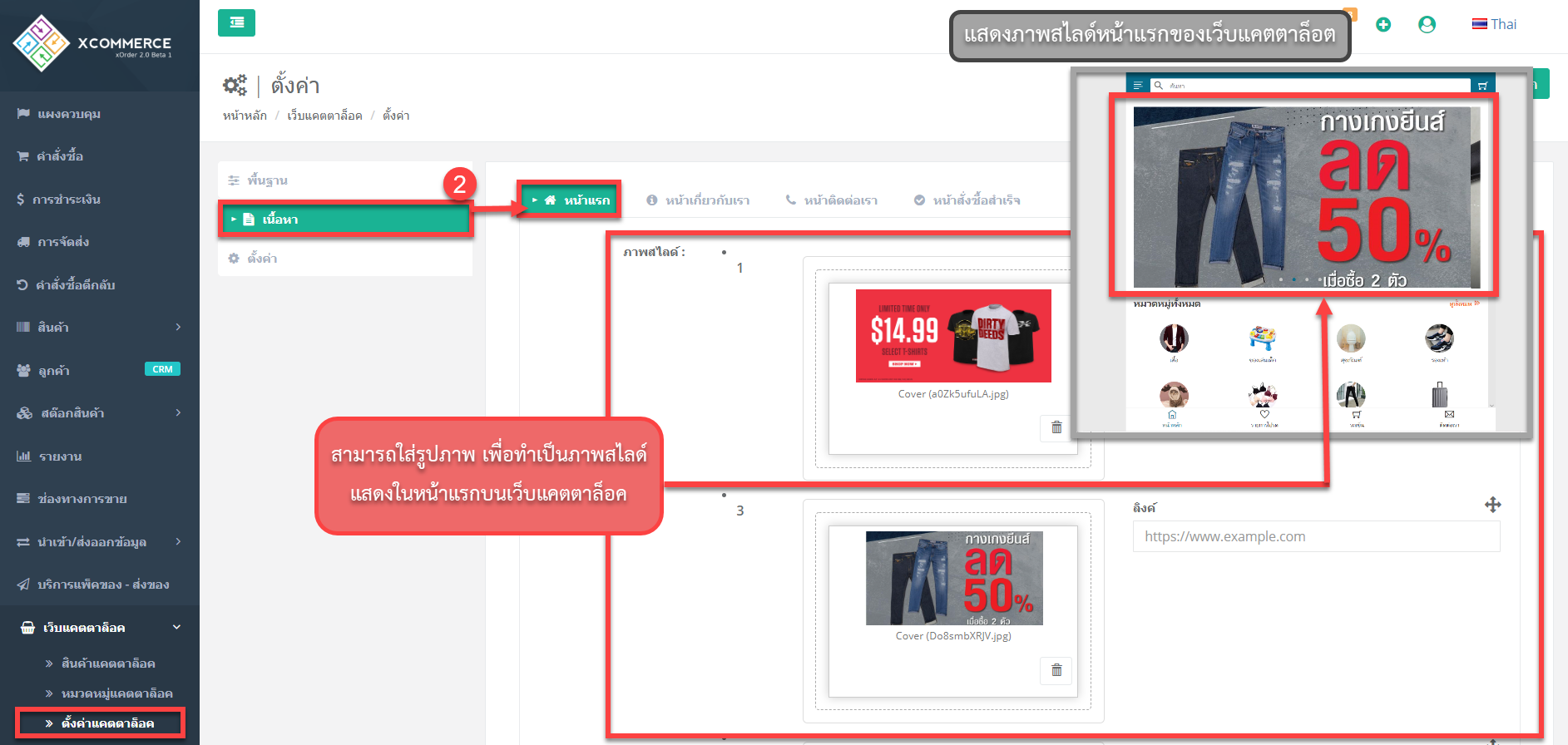
สสส
– The “About us” tab can customize the text and images to be displayed on this page.
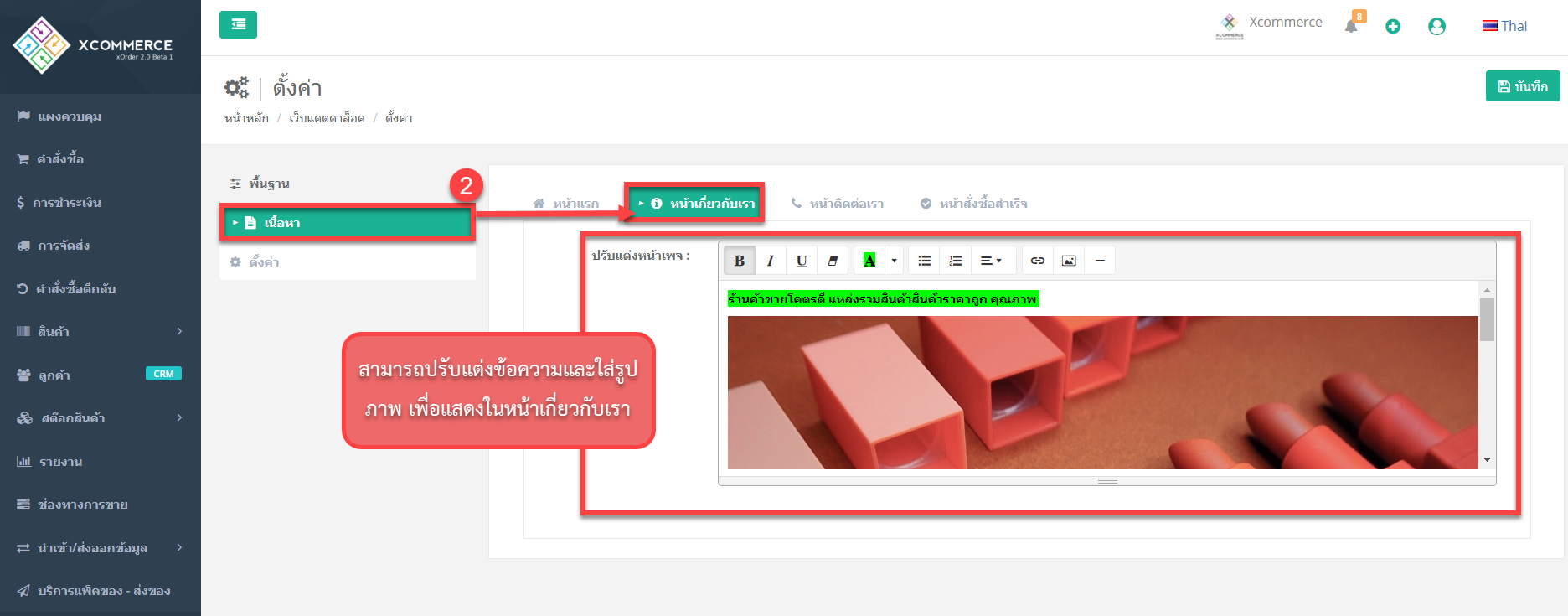
สสส
– The “Contact Us” tab can customize text and images. Which can contact the store on this page
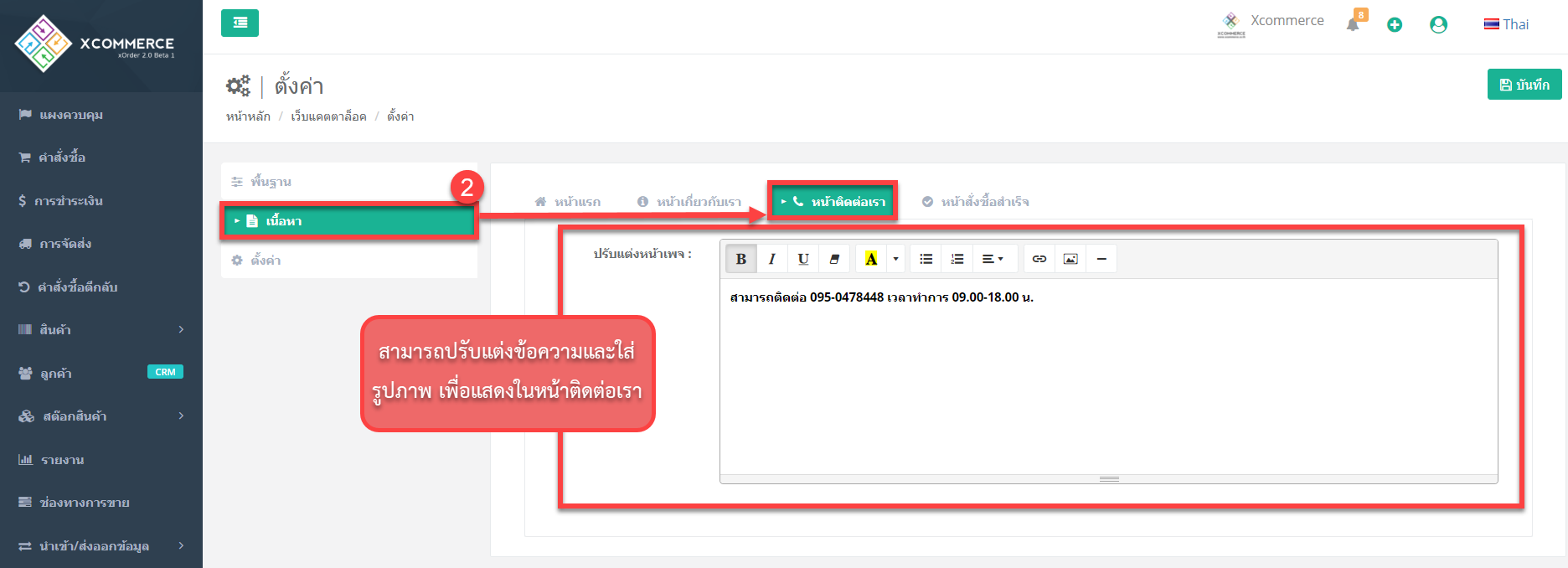
lll
– The “Order Success Page” tab can be customized to display on this page and copy the thank you url link to send the link to customers.
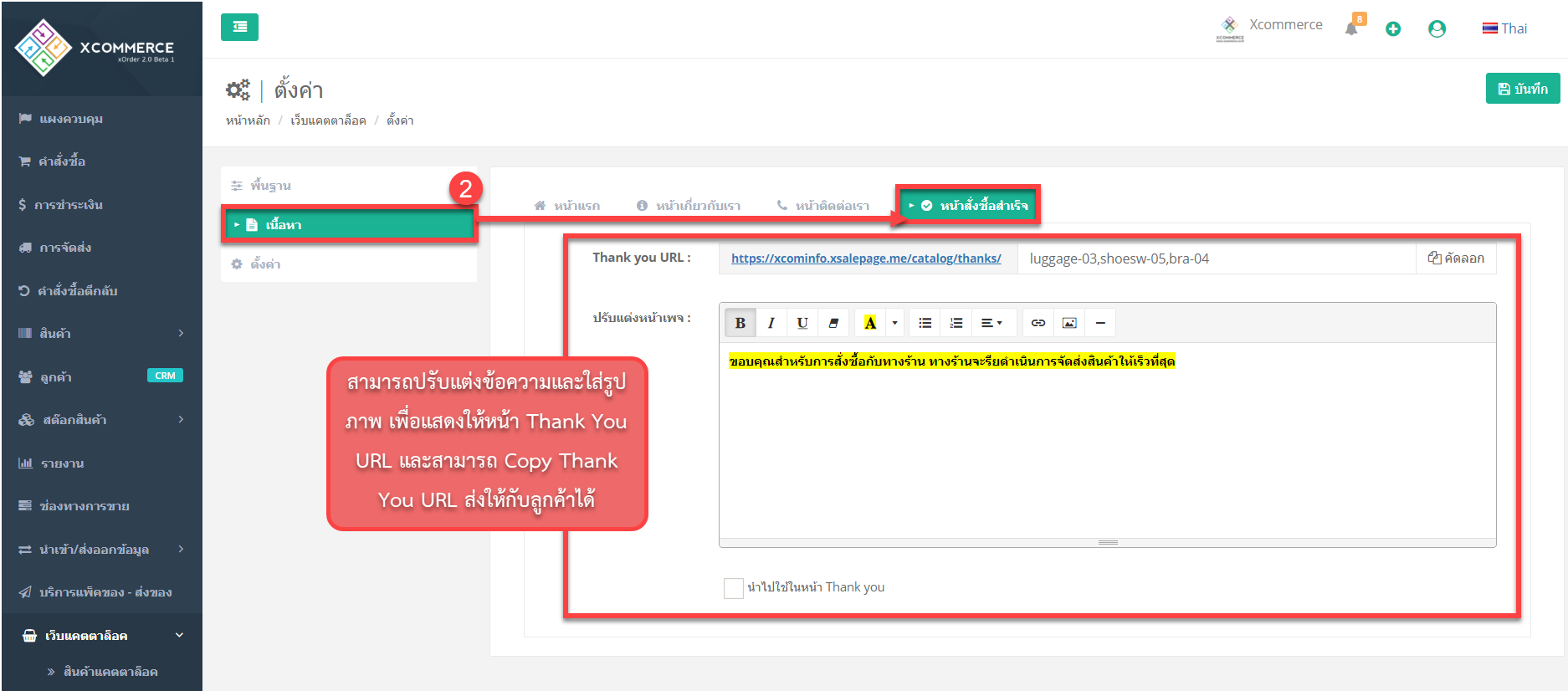
สส
3. “Settings” Perform “Social settings” and “Set up payment and delivery
– “Social Settings” If you want to install “Facebook Pixcel” can add up to 10 pixels, “Google Tag Manager” to monitor the use of the page can be set at almost this menu, can put the link “Line Token “In order to receive an order from the website, the catalog will alert the LINE and when opening the” Social “button, you can also enter the link of facebook, Line and number. Choose to show the product page.
55
– “Set up payment and delivery” can specify 2 payment methods, which are “transfer money” can choose the bank that customers want to pay. ** Can choose to force customers to attach payment slips So the store can check the transfer amount and “COD destination billing” for “delivery”. Can choose the desired carrier for delivery of goods when ordering from the web-catalog.
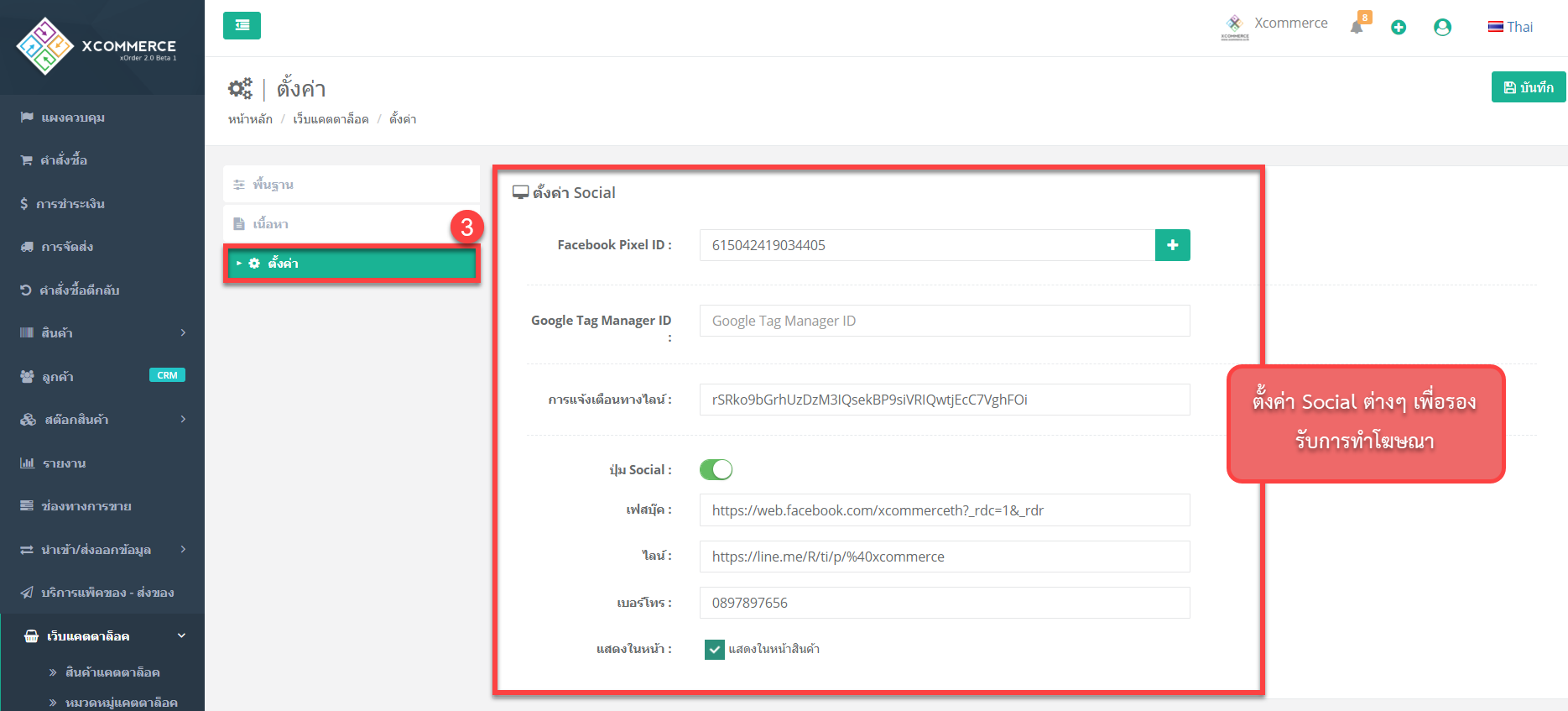
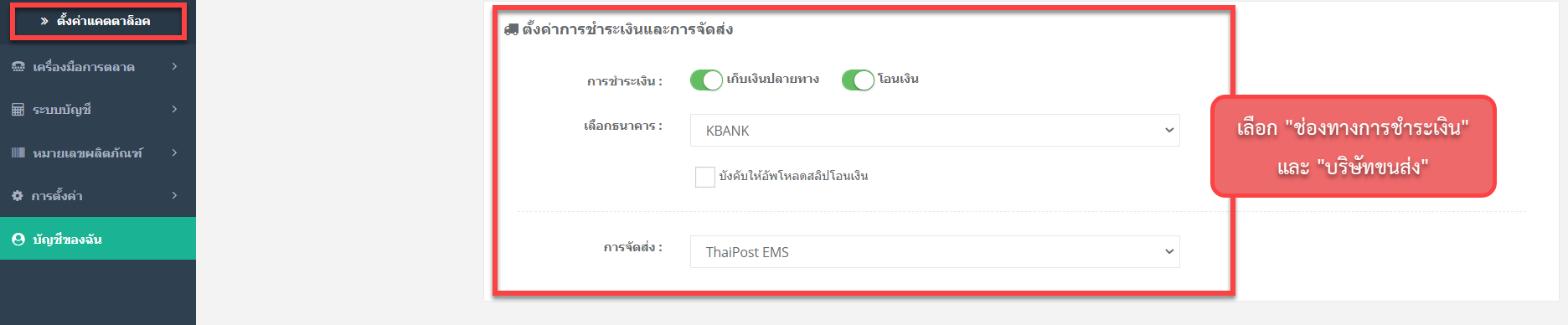
lll
Example of the order page on the web catalog
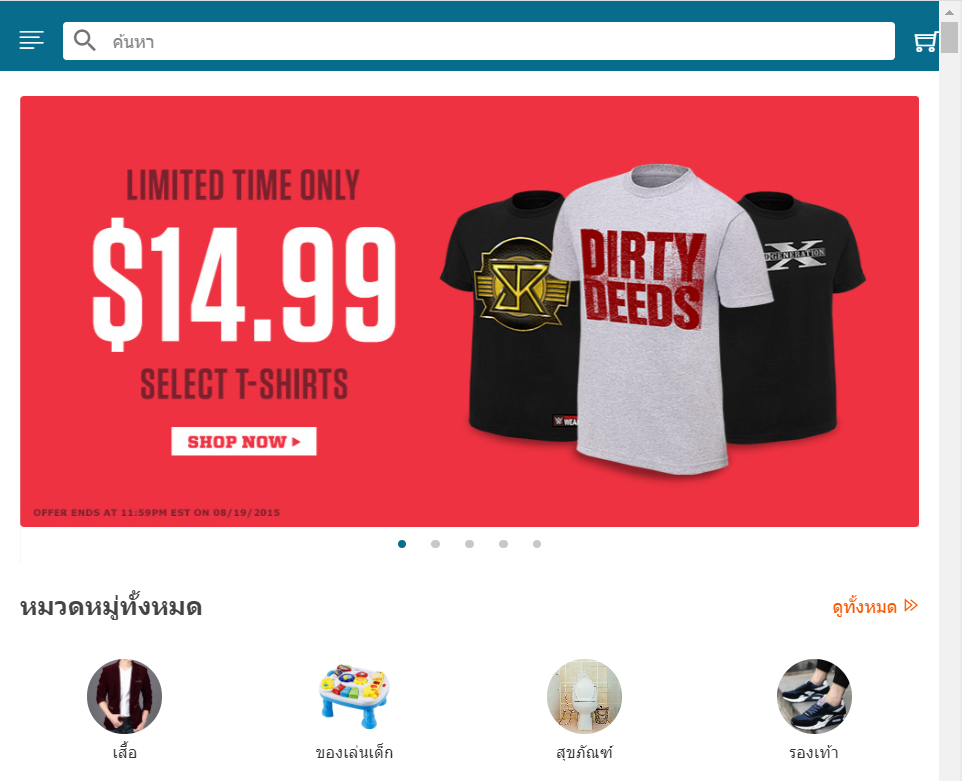
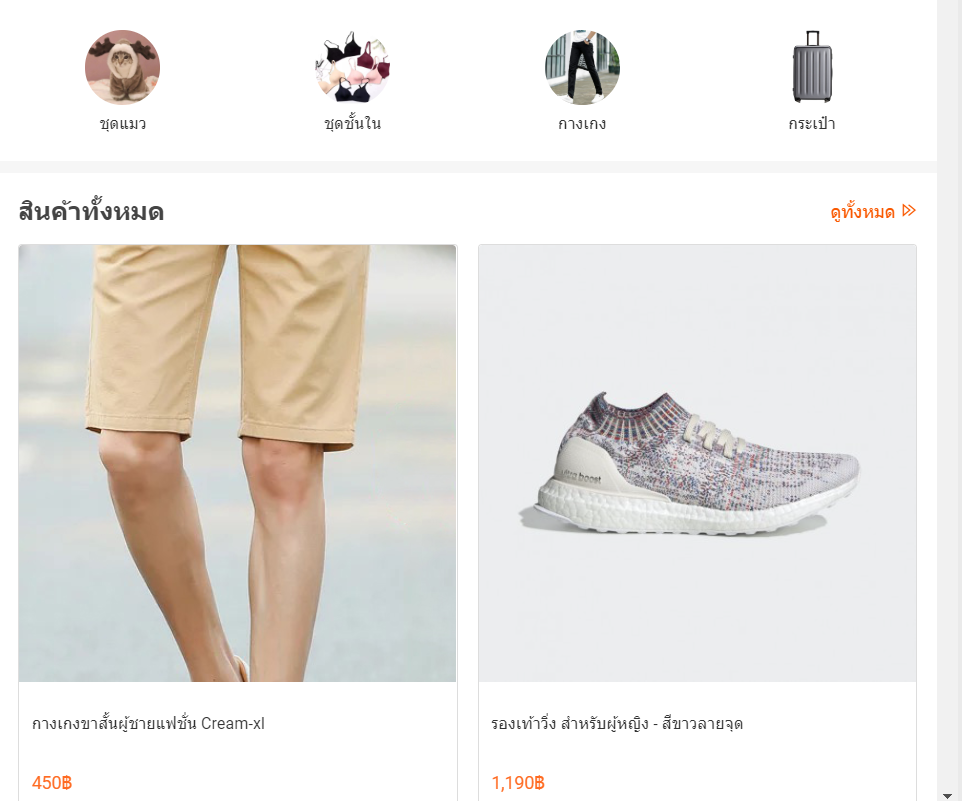
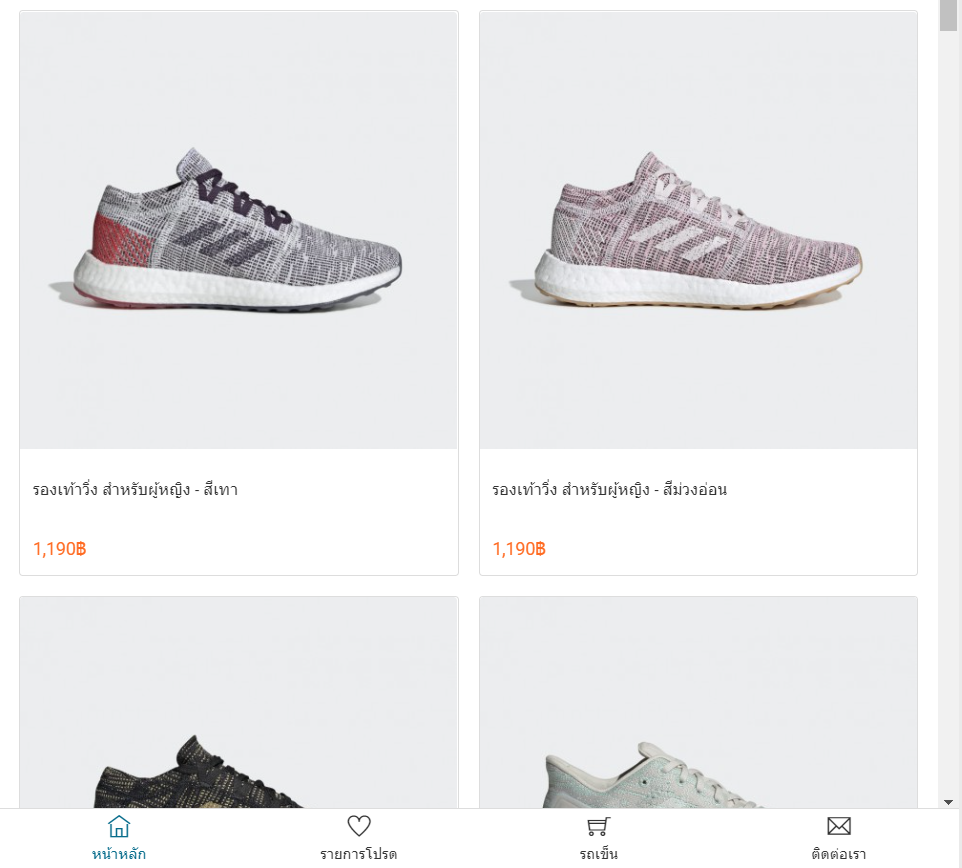
LL
When clicking on the product you want to order Will show the product details page as in the picture

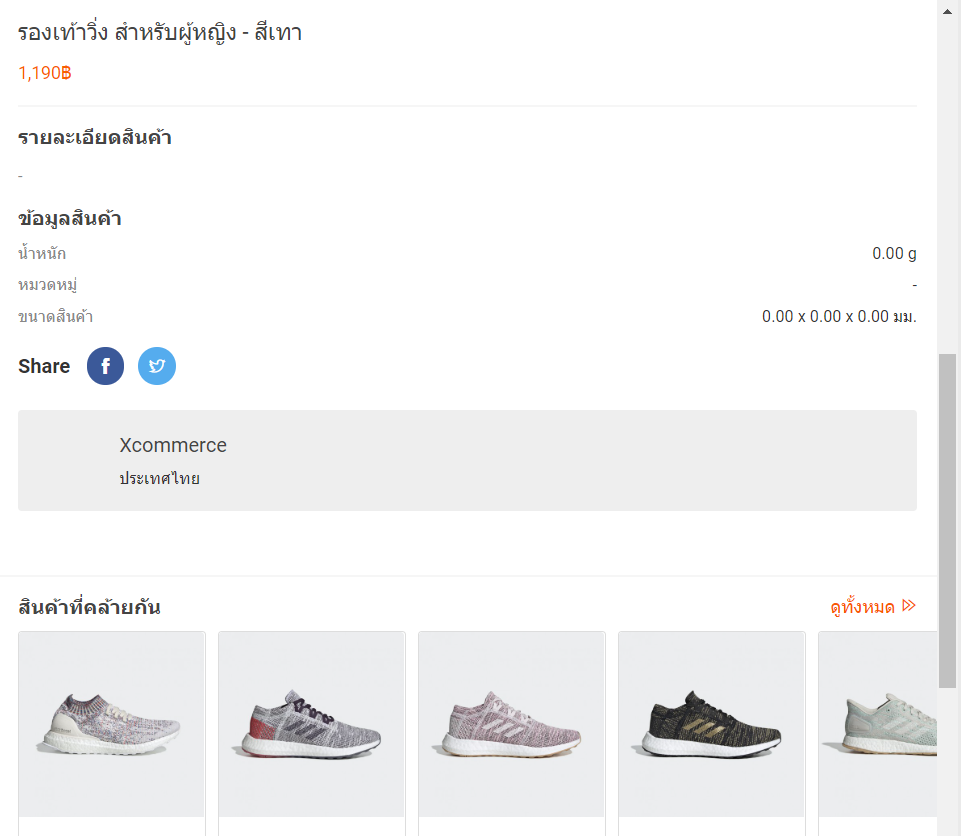
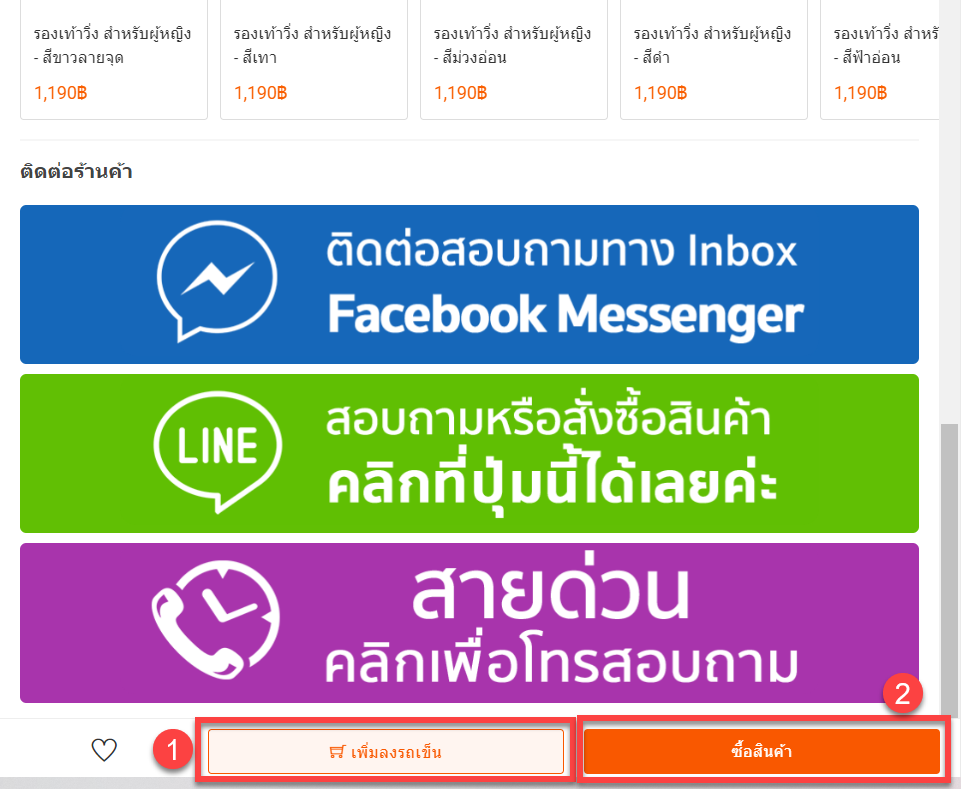
สสส
When clicking to place an order Will display the order details page
– can choose payment methods “Cash on delivery” or “Money transfer”
– Enter the address for shipping When filling in the information, click “Order confirmation”
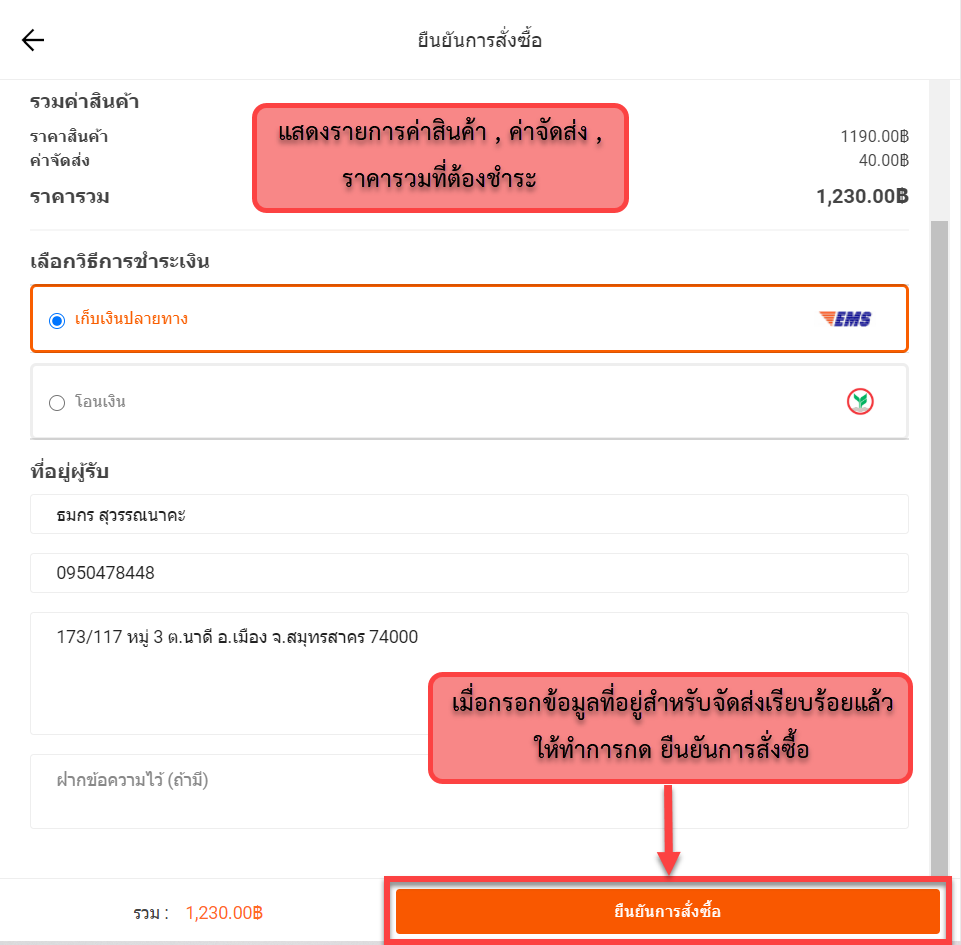
สสส
After clicking “Confirm Order”, the page will display the order successfully.